Working in Salesforce does not need to be time-consuming. Salesforce is the world’s leading customer relationship management (CRM) platform designed to reduce the time you spend on marketing, sales, and customer service processes.
Salesforce Lightning Experience
Join us in the article below as we give you a few Salesforce Lightning Experience tips and tricks for end users so that they can work fast within the platform without jeopardizing the quality of your projects and services.
We also advise you on how to automatically extend Lightning Experience in Salesforce with no code using a Titan Web Salesforce integration, so stick around with us until the end.
What is Salesforce?
Salesforce is a CRM platform, and that means you can use it to automate your sales, marketing, and customer service tasks. It’s ideal for speeding up your business processes if you know how to use it effectively.
Salesforce Cloud Platforms:

There are many Salesforce Cloud platforms, such as Sales, Service, or Salesforce Experience Cloud. Each Cloud is designed to support and automate tasks for a specific industry. Choose the one that suits your business requirements!
Salesforce Experience Cloud Functionality:

Let’s take a look at a few Experience Cloud functions to ensure that you are streamlining daily tasks for your teams.
One of the most common functions for Experience Cloud in Salesforce is to use the platform to manage leads. Marketing teams use Salesforce to manage their lead data as it can convert and transfer the information from lead to account, contact, and even opportunity. Salesforce is also powerful enough to merge lead records that are duplicated to save your marketing team the hassle of administration time. They can then focus their efforts on creative projects, like designing custom email campaigns.
Another function that Salesforce provides is managing opportunities for your sales teams. Salesforce can easily categorize an opportunity as “Won“ when your sales agents close a deal or as “Lost“ if they were unsuccessful. This automated feature from Salesforce helps to increase the productivity of your sales team, as the agents can easily track sales deals and where they went wrong. This visibility lets teams become aware of their performance to create strategies when improvement is needed before it’s too late to do anything about it.
If you are looking for ways to quickly collect lead and opportunity data into Salesforce, we suggest checking out this no-code platform for Salesforce called Titan. With Titan, your various teams can create custom documents, web forms, surveys, and applications to collect data that integrates seamlessly with Salesforce Experience Cloud features.
Salesforce Hacks For Greater Efficiency:
Now that we are familiar with Salesforce, it’s time to take a look at those tricks and alternative ways of working to get the fastest results out of your platform.
Salesforce Hotkeys:
We recommend starting with the basics, like the keyboard shortcuts. When you learn these Salesforce hotkeys, you will be able to navigate through your interface much faster than before.
-
Type “Ctrl + /” on Windows PCs or “Command + /“ for Mac if you want to open your Quick Find box to search for your Salesforce records and fields.
-
Type “/“ to open your Global Search to examine data across many Salesforce objects and records.
-
Type “Ctrl + S“ for Windows PCs or “Command + S“ on Mac to save any of your edited data.
One of our favorite Salesforce hacks is to customize the home page. Salesforce lets you show the components and dashboards that you need, so make sure that you design home pages that display relevant information to your specific teams. Your teams will be able to work faster on daily tasks if they can find the information that they need quickly.
Utilize Salesforce Keyboard Shortcuts Further:

Once you have mastered the basic hotkeys, you can dive deeper into the other Salesforce shortcuts. Here are a few more advanced Salesforce keyboard shortcuts in Lightning to absorb:
- Type “Alt + /” for Windows or “Option + /” in Mac if you want to open the App Launcher.
- To go back to Home, simply type “Ctrl + 0“ or “Command + 0“, depending on whether you use Windows or Mac.
- Simply enter “Ctrl + .“ on your Windows PC or “Command + .“ on Mac if you want to focus on your Global Search.
Salesforce Utility Bar:
Have you tried the Utility Bar in Salesforce? It lets you create a custom toolbar for your exact needs. The Utility Bar will give you the fastest access to the tools you use often. So, make sure to tailor your Utility Bar in Salesforce by adding components, web links, and third-party apps.
Salesforce Chatter:

Salesforce gives us Chatter to collaborate quickly and instantly text colleagues to get the answers we need to solve business problems. To work faster, we suggest creating an activity feed with Salesforce Chatter. You will see that the activity feed is intuitive to many users as it is similar to many feeds found on social media sites.
Your employees will easily be able to send work updates to the activity feed for teammates to check out. Everyone can also share files and comment on posts. By adding an activity feed to your organization, you can speed up the way employees communicate with each other to get more daily tasks completed. It is also a super fast way to notify all employees at once on a single platform.
Email-to-Case Salesforce:
With this nifty feature, you can turn customer emails into support cases without doing anything. If set up correctly, Salesforce Email-to-Case can speed up your customer service tasks so that agents can resolve issues faster. To configure this feature and send emails to Salesforce, your administrator must set up email services and provide rules for how emails will be handled.
We also recommend using Salesforce email templates as a pro tip. You can grab these pre-designed messages, edit them specifically for your target audience, and use them in Salesforce for daily communication.
Macros – Salesforce Automation:
So far, our hacks have been quite basic. Let’s jump into automating time-consuming tasks. With macros in Salesforce, you can speed up daily tasks with a few clicks rather than a whole host of actions.
Macros are super common, and some of the tasks they can automate for you include:
-
Entering new data into Salesforce: It’s pretty easy with macros. You can have some default values identified and use them to build a macro that will automatically create a new record for you.
-
When working with lead data, your marketers will enjoy the benefits of macros. These automation tools can convert lead data into opportunity data at the right time.
Salesforce & Chat GPT:

Salesforce allows you to take your automation powers to the next level with features like Einstein Search in Salesforce. The Salesforce Einstein 1 platform is very capable of giving you trusted artificial intelligence solutions for your CRM processes.
With Salesforce and Einstein AI tools, you can create custom generative artificial intelligence experiences. For example, Salesforce Einstein GPT is a popular AI tool launched in 2023 to let your teams create custom content across your organization. It provides research tools and writing aids for colleagues to instantly communicate effectively with customers or partners.
Chat GPT is also considered to be a solid AI tool. If you would prefer to use it as an alternative to Salesforce Einstein GPT, you can integrate it with your CRM platform. These two systems combined give your employees a more interactive experience.
Salesforce Integration with Third-Party Apps:
As we saw, Salesforce integrates with Chat GPT. However, you could extend your CRM platform with other Salesforce third-party integrations. There are many combos to choose from for your unique business processes. Many businesses find that a Salesforce and LinkedIn integration is great for generating new leads.
We recommend that you try Titan Web with Salesforce. It is a powerful platform that has end-to-end security for all your data. With a Titan Web & Salesforce integration, your content creators can build websites, portals, complex forms, surveys, and more on a single Salesforce-integrated platform using no code for the fastest and most secure way to elevate customer experiences.
Using the Salesforce Mobile App:

We all know that not all employees are tied to an office. Many marketers and sales agents must travel to meet leads and customers to perform their daily tasks. For this reason, it’s important for them to use the Salesforce Mobile app to speed up their work tasks.
With the mobile app, employees can view customer data no matter where they are, 24/7. The mobile app is also powerful enough to let employees update Salesforce records on the go so that your CRM platform is always accurate and everyone has the latest details for closing deals.
Just a small reminder while we are talking about the Salesforce Mobile app. If you want a custom mobile app to integrate with Salesforce, you will need to invest in Salesforce Mobile app development.
Leveraging Salesforce List Views & Reports:

In Salesforce, you have access to list views and reports to organize data better. For instance, Salesforce list views are used to discover records according to what you are searching for. By creating list views in Salesforce, your teams can find customer data quickly for their various work tasks.
List views in Salesforce allow you to organize and filter records based on specific criteria. They help you quickly find and access the data that is relevant to your work. By creating and using list views, you can tailor the way data is presented to meet your specific needs. A quick trick with Salesforce to optimize your data searches is to use Salesforce Enhanced List Views. It’s a feature that can help you to create custom filters. These list views will provide you with Salesforce records when you search for fields or date ranges, for example.
When it comes to Salesforce sales reports, they are best used to structure the data you are studying in a way that makes sense. Reports and dashboards in Salesforce are known for being super helpful as they let managers visualize data quickly so that they can make business decisions fast. Reports are great tools to identify market trends and patterns.
Engage in the Salesforce Community:
Before we sign off on this blog, we recommend joining a Salesforce community. It’s an online space where Salesforce users, developers, and administrators can come together to share ideas and learn how to solve Salesforce issues.
We are sure you will be inspired to create a customer community in Salesforce for your target audience.
Wrapping Up Salesforce Productivity Tools:
If you are signed up to Experience Cloud to manage your CRM processes, it’s important that you know how to make the most out of your platform with the best Salesforce tips. We hope we shed some light with our Salesforce tricks on how you can work faster in your CRM platform.
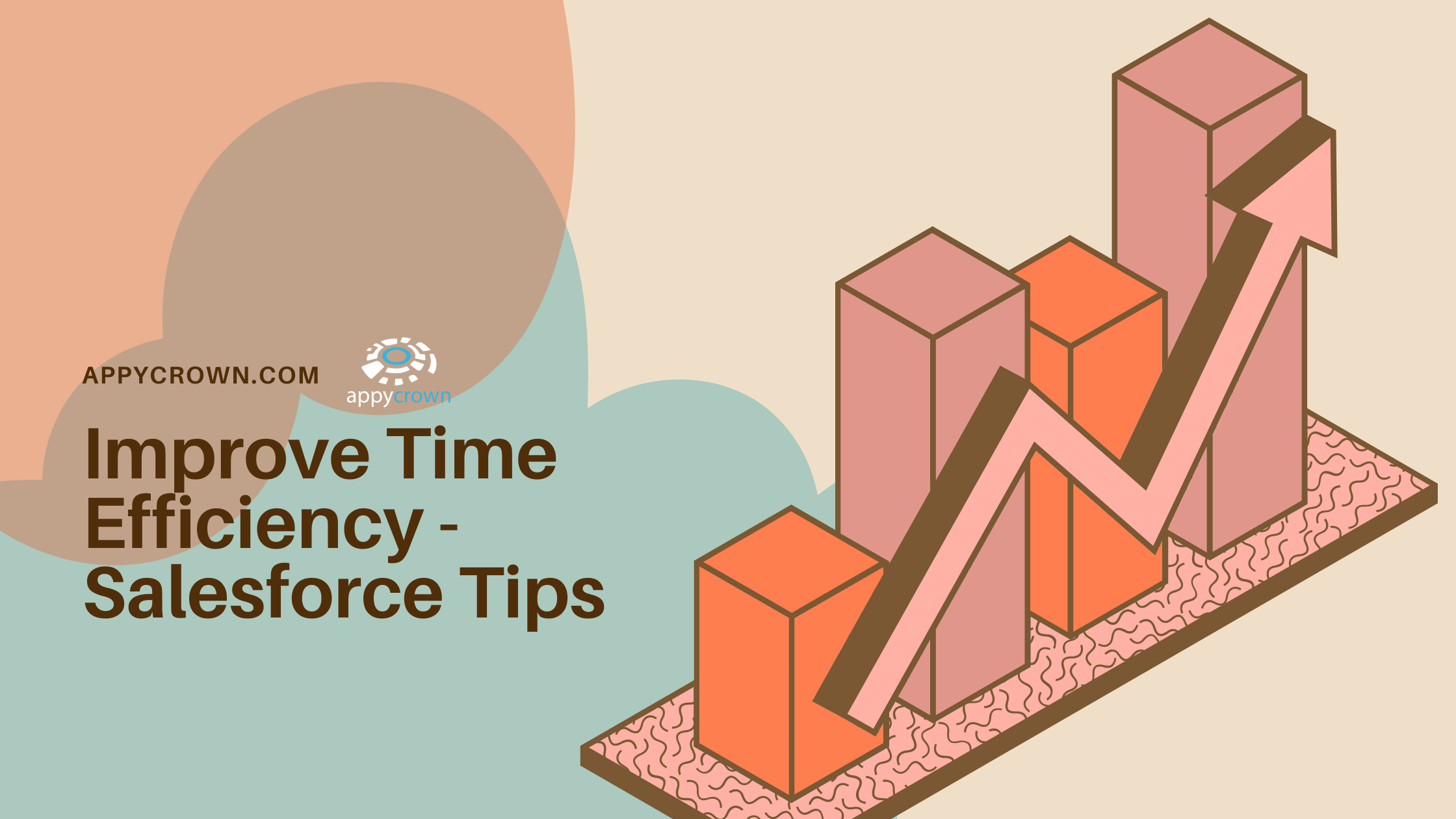
Leave a Reply